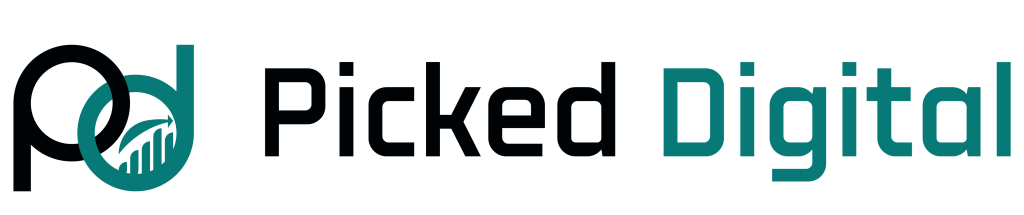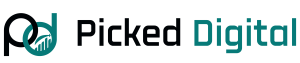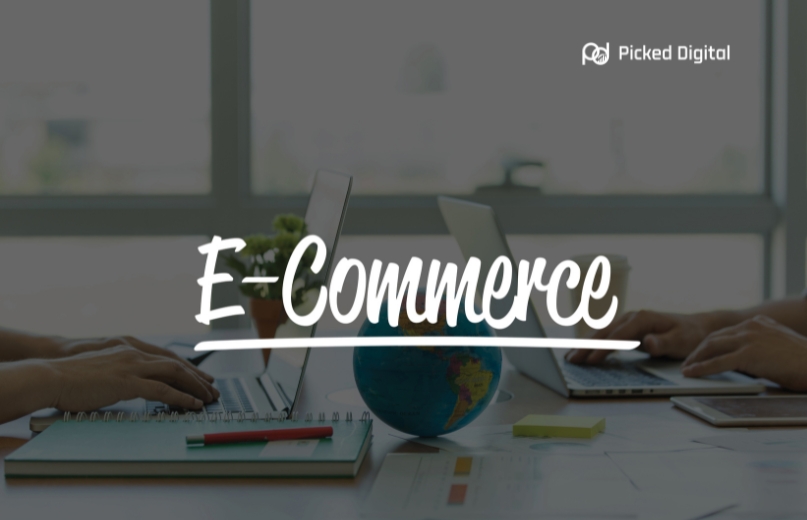Starting a website or online business is an exciting venture, and the very first step is securing your unique online address: a domain name. Among the many domain registrars available, Namecheap stands out in 2025 as a trusted and affordable choice. It offers straightforward domain management, includes free privacy protection, and provides a fast, reliable DNS service.
If you’re ready to plant your flag on the internet, this guide is for you. We’ll walk you through the simple, step-by-step process of how to buy a domain from Namecheap, ensuring you start your online journey on the right foot.
How to Buy a Domain Name from Namecheap
Purchasing a domain name from Namecheap is a straightforward process that even beginners can follow with ease. To help you get started, we’ve broken it down into clear, manageable steps. Follow along to secure your perfect domain name today.
Step 1: Visit Namecheap’s Official Website
To begin, open your web browser and go to Namecheap.com. You’ll immediately see a prominent domain search bar on the homepage. This is where you’ll type in the name you want for your website. Think of names that reflect your brand, like “mycoolbrand,” “citytechreviews,” or “bestcampinggear.”
Step 2: Search for Your Desired Domain
Enter your preferred domain name into the search bar and click the “Search” button. Namecheap will quickly scan its database to see which extensions are available for that name. You’ll see a list of options, such as:
- .com
- .net
- .org
- .store
- .info
While many extensions exist, it’s a good practice to aim for a .com domain if possible. It is the most recognized and trusted extension globally, which can add credibility to your new site. If your first choice is taken, Namecheap will offer alternative suggestions and other available extensions.
Step 3: Add Your Domain to the Cart
Once you find an available domain name that you like, click the “Add to Cart” button next to it. Before you proceed, you’ll notice that Namecheap automatically includes its Domain Privacy service (also known as WhoisGuard) for free. This is a crucial feature that keeps your personal information—like your name, address, and email—hidden from public databases, protecting you from spam and unwanted contact.
Step 4: Review Your Cart and Proceed to Checkout
Click on the cart icon, usually located in the top-right corner of the page, to review your order. On this screen, take a moment to confirm a few key details:
- Registration Period: Ensure it’s set to “1 year.” You can always extend this later.
- WhoisGuard: Double-check that this is enabled and listed as free.
- Auto-Renew: It’s a good idea to keep this feature turned ON. This prevents your domain from accidentally expiring, which could cause your website to go offline.
After confirming these settings, click the “Checkout” button.
Step 5: Create or Log in to Your Account
To complete your purchase, you’ll need a Namecheap account.
- New Users: If you’re new to Namecheap, you’ll need to create an account. This is a quick process that requires an email address and a secure password.
- Existing Users: If you already have an account, simply log in with your credentials.
Step 6: Add Your Payment Details
Next, you’ll need to enter your payment information. Namecheap accepts various payment methods, including major credit cards and PayPal.
For users in specific regions like Bangladesh, here’s an updated look for 2025:
- Accepted Cards: You can typically use Visa, MasterCard, or a Payoneer Card. International Debit Cards from banks like City Bank, Brac Bank, EBL, and DBBL Nexus Global are often processed smoothly.
- Alternative Options: If you encounter issues with your card, you can purchase domain credits from a trusted reseller or use a virtual card service like Wise.
Step 7: Confirm and Complete Your Purchase
Once your payment details are entered, review your order one last time and click the button to complete the purchase. You will see a confirmation screen, and Namecheap will send a confirmation email to your registered address with all the details of your new domain.
You can now manage your domain from your Namecheap Dashboard by navigating to the “Domain List” section.
Step 8: Connect Your Domain to Your Hosting
Owning a domain is just the first part; you also need a hosting service to store your website’s files. If you already have a hosting account with a provider like Hostinger, Bluehost, or even Namecheap Hosting, your final step is to connect your new domain to it.
This is done by updating the nameservers. Your hosting provider will give you at least two nameserver addresses, which usually look like this:
ns1.hostingprovider.comns2.hostingprovider.com
You’ll need to copy these addresses from your hosting provider and paste them into the appropriate section in your Namecheap domain settings. After you save the changes, it can take a few hours (typically between 2 and 12) for the new settings to spread across the internet. This process is called DNS propagation.
Why Namecheap is a Great Choice in 2025
For beginners and experienced webmasters alike, Namecheap offers a compelling package. Here are a few reasons why it remains a top choice:
- Free Lifetime WhoisGuard: Unlike some registrars that charge for privacy after the first year, Namecheap provides it for free, forever.
- Fast DNS & Reliable Support: Their DNS service is fast, and their 24/7 customer support is ready to help with any issues.
- Affordable Renewals: Namecheap is known for its competitive pricing, not just for initial registration but for renewals as well.
- Strong Security: Features like two-factor authentication (2FA) help keep your account and domain secure.
- Beginner-Friendly Dashboard: The user interface is clean and intuitive, making it easy to manage your domains.
Your Next Steps Online
Buying a domain from Namecheap in 2025 is a straightforward and secure process, making it an excellent starting point for anyone building a blog, an e-commerce store, or an affiliate website. With your domain name secured, you’re one step closer to bringing your vision to life online.
Ready to claim your corner of the internet?
Start your journey by buying a domain from Namecheap today.